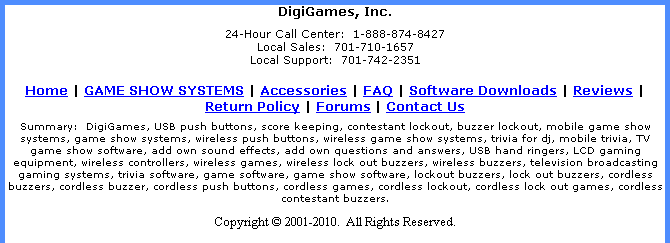
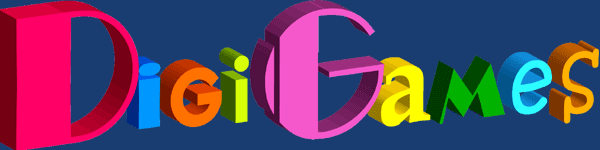
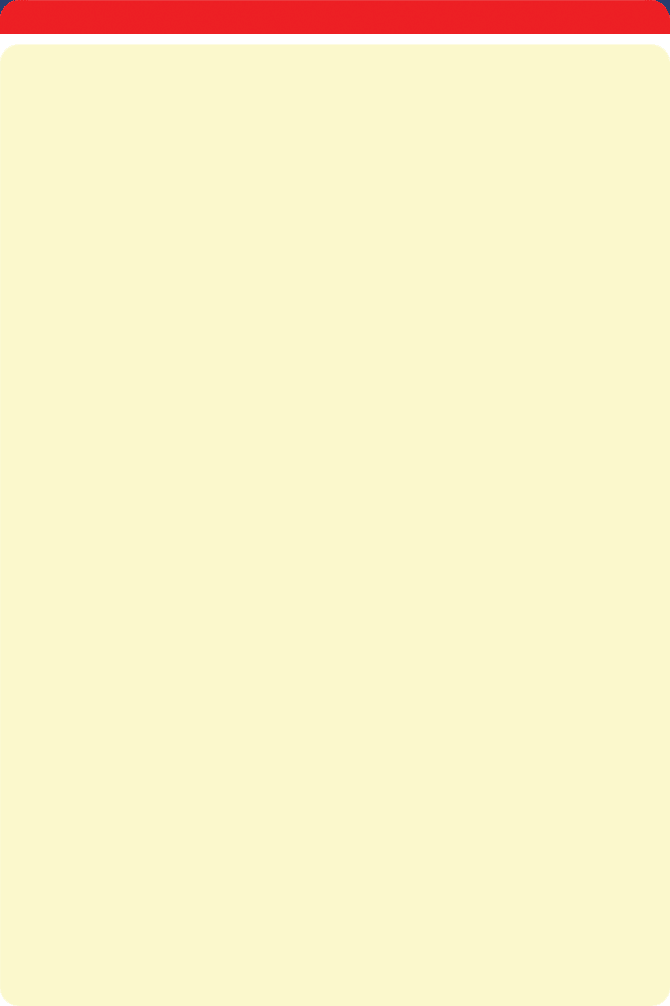
Web pricing does not include shipping and handling costs. Specifications and prices are subject to change without notice.
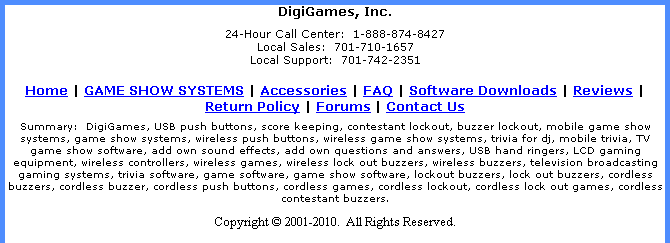
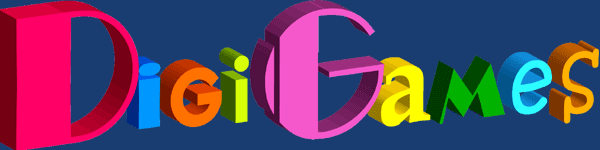
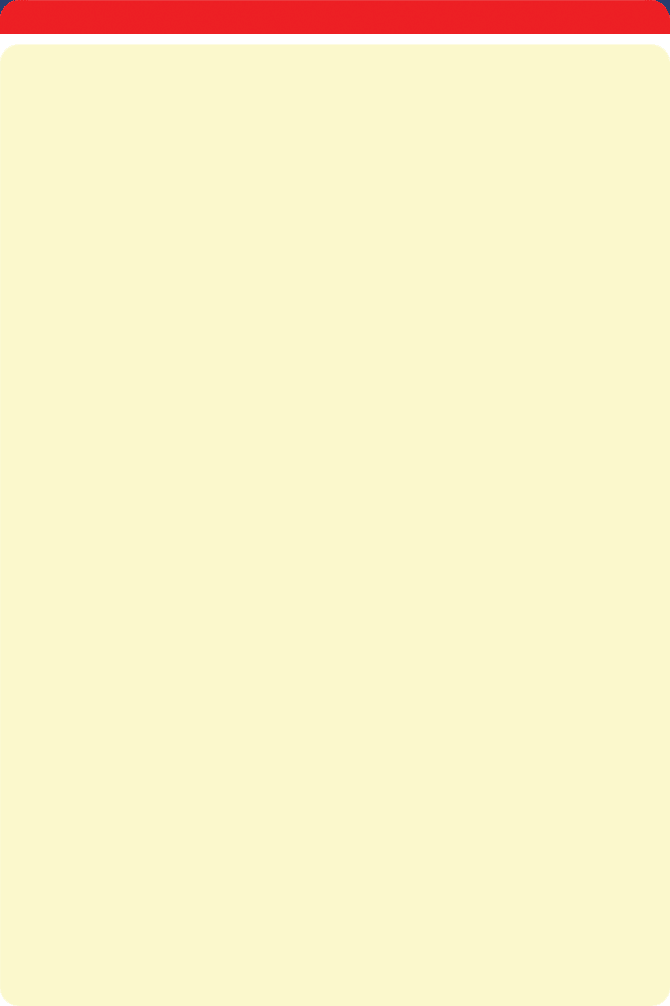
Web pricing does not include shipping and handling costs. Specifications and prices are subject to change without notice.
CONFIGURING YOUR USB TO SERIAL CONVERTER
THE FOLLOWING INFORMATION DOES NOT APPLY TO ANY OF DIGIGAMES WIRELESS SYSTEMS.
Please note: The following especially applies if you do not have a driver disc, or it is lost, or damaged:
1. Insert the USB to Serial adapter into a USB port.
2. When “Found New Hardware” appears, you will need to “Specify a specific location” with the “Browse” tool.
3. When the explorer tool appears, use the drivers from C:\Windows\System 32\Game Show Drivers\232.
4. Click OK.
5. When the process is completed, “Found New Hardware” will appear again. You must perform the same processes in 2-4 above.
6. Confirm the port number that Windows has assigned to your USB port:
a. Click START
b. Click CONTROL PANEL
c. Double-Click SYSTEM
d. Click HARDWARE
e. Click DEVICE MANAGER
f. Click the “+” symbol in front of PORT to expand the list of devices
g. Note the entry for USB to Serial port. Note the COM port number in brackets - example (Com 4).
7. Launch your trivia software games and in the “Game Show Wizard” welcome screen, select your system type and the appropriate com port on the right and click “OK”.
If you are running the game in DEMO mode:
1. Launch the software game.
2. Select “File” then “Options” in the upper left portion of the game.
3. Choose the “Interface” Tab and select your interface type and com port, then “Apply” and “OK”. Please note that you will now need to restart the game.