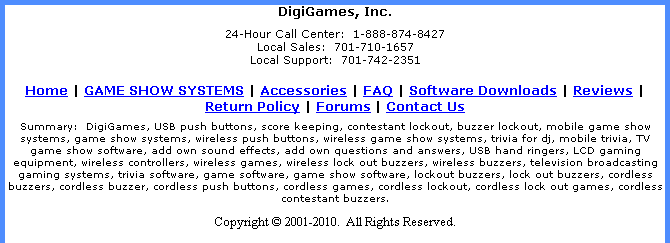
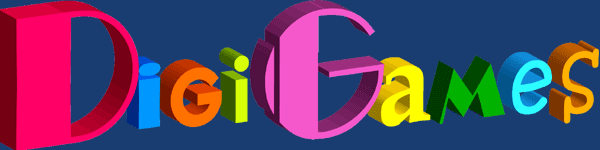
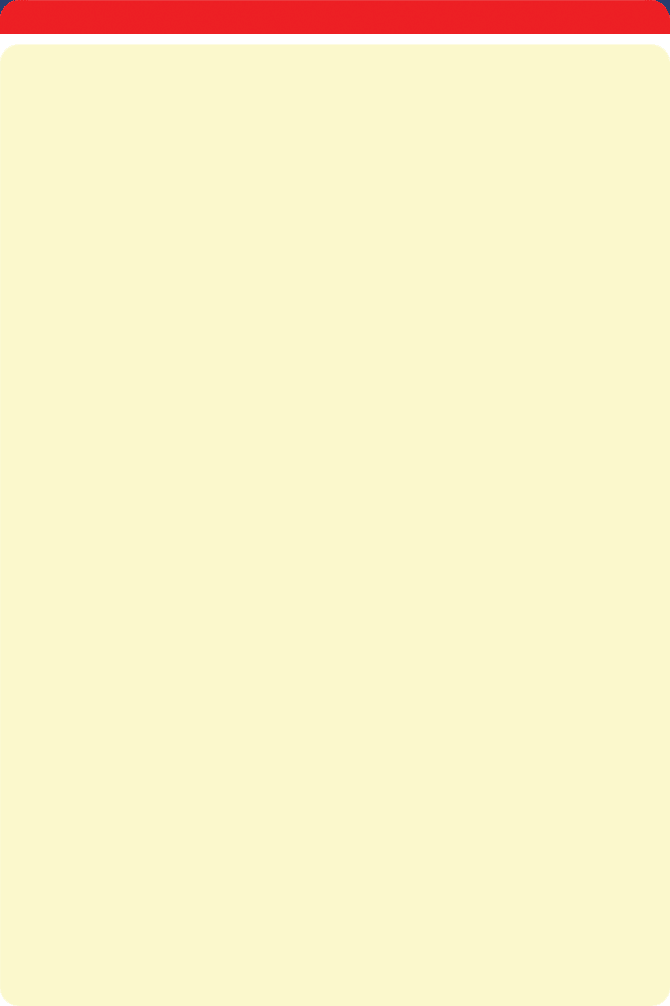
Web pricing does not include shipping and handling costs. Specifications and prices are subject to change without notice.
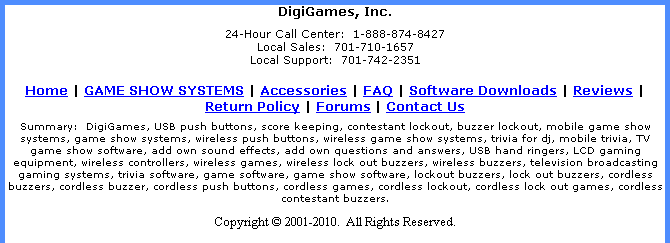
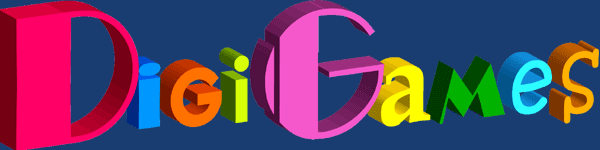
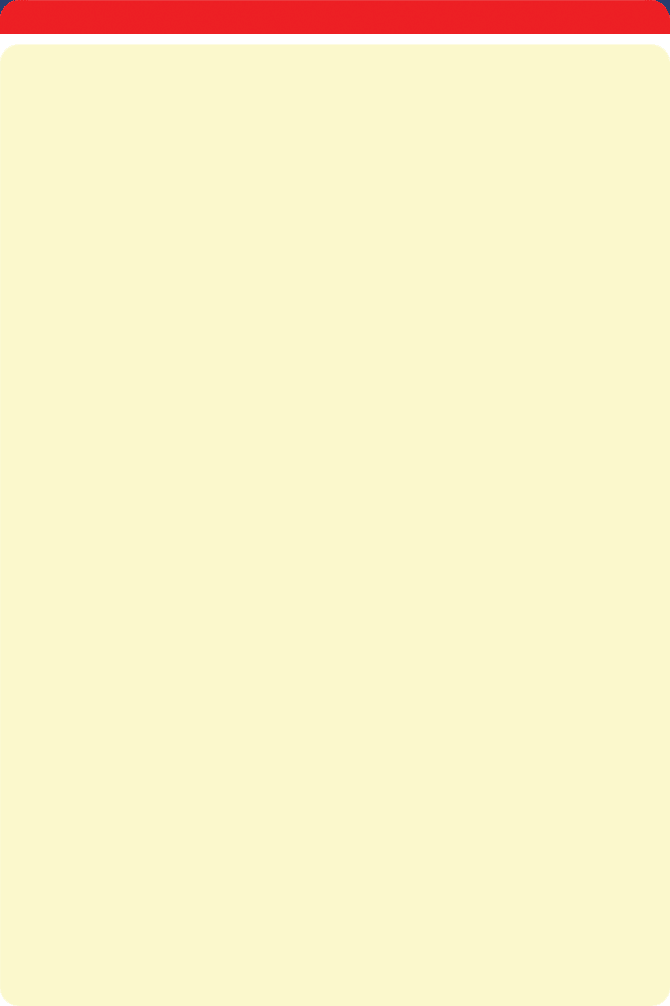
Web pricing does not include shipping and handling costs. Specifications and prices are subject to change without notice.
INTERFACE SUPPORT FOR CUSTOM APPLICATIONS
NOTE THE FOLLOWING: THIS WEB PAGE IS FOR COMPUTER PROGRAMMERS, POWERPOINT PRESENTATION DESIGNERS, OR OTHER ADVANCED USERS ONLY. THE INFORMATION BELOW IS OF NO USE TO ANYONE ELSE AND SHOULD NOT BE READ ACCORDINGLY.
Many users are programmers who have created on their own custom software games. The question then becomes “Will DigiGames’ wireless buzzers interface with my own non-DigiGames game?”
If you have created your own custom software game or PowerPoint presentation, likely our wireless buzzers will interface to them, or can be made to do so. First, you need test if you can manually ring in contestants with the number keys on your computer’s keyboard. If yes, then DigiGames’ buzzers will work with your custom software or PowerPoint presentation. If you are creating your own game using a SDK or PowerPoint presentation, simply capture numerical key press that represent each contestant position. In other words, if you can manually ring in player 1 by physically pressing the “1” key on your computer keyboard, then your custom application or PowerPoint presentation will work with our wireless buzzers.
Once you have customized your software to accept numerical key presses, as described above, and you have received your DigiGames wireless buzzers, then move to the following next steps:
1. You will need to install the drivers for our wireless receiver. The best way to do this is to install Trivia Board Pro 3 from our “Software Updates” page. Once installed, double-click the icon on your desktop to launch Trivia Board Pro 3. Then, the game will prompt you for a registration key. Simply click on the “Demo” button. Once the game completely loads, click on “File” (upper left-hand side of screen) and select “options” from the drop-down list. Then go to the “Interface” tab. Select the option for “TM-110 (wireless)”. Click “Apply” then “OK”. Now, close out Trivia Board Pro 3 and launch it again. Click the Demo button again. Now, the drivers will install on your system. Windows Vista and 7 users may be prompted for a reboot. If required, do so.
2. Next, you will need a utility that interprets incoming data from the USB port and makes Windows API calls to simulate a key-press event. We have made such a utility. It can be downloaded from HERE (SAVE TO DISK!!!). Please note that Norton Antivirus does not like this program. You will need to instruct Norton to exclude this file so that it does not auto delete it. All other antivirus programs do not have a problem with this utility that we know of....just Norton.
3. Make sure that your custom application is designed to capture key press events. A physical press of “1” on your computer’s keyboard should trigger contestant one in your software, as described at the top of this page. A physical press of “2” should trigger contestant two in your software, and so forth.
Each time that you need our wireless buzzers to interface to your own software game, simply launch the utility that you downloaded from above. Each time the utility is launched, it will consistently serve as a catalyst between our hardware and your own custom software game.
For custom key-press events (Windows API calls) contact Customer Care with your requirements.