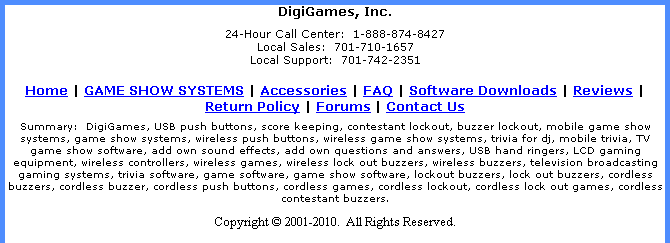
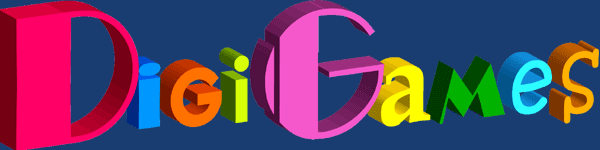
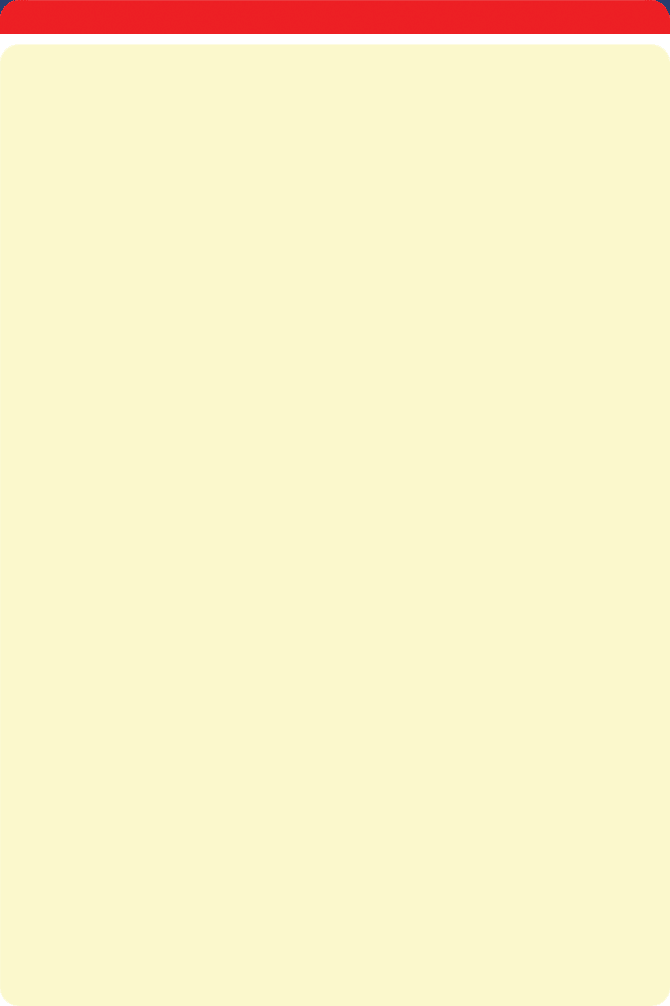
Web pricing does not include shipping and handling costs. Specifications and prices are subject to change without notice.
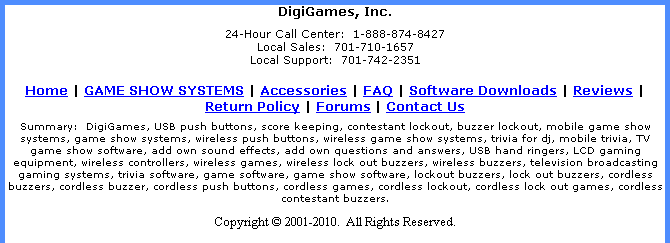
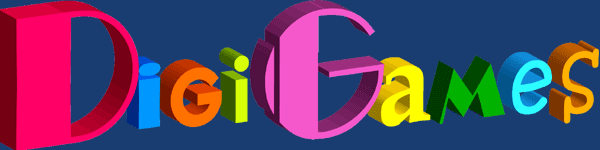
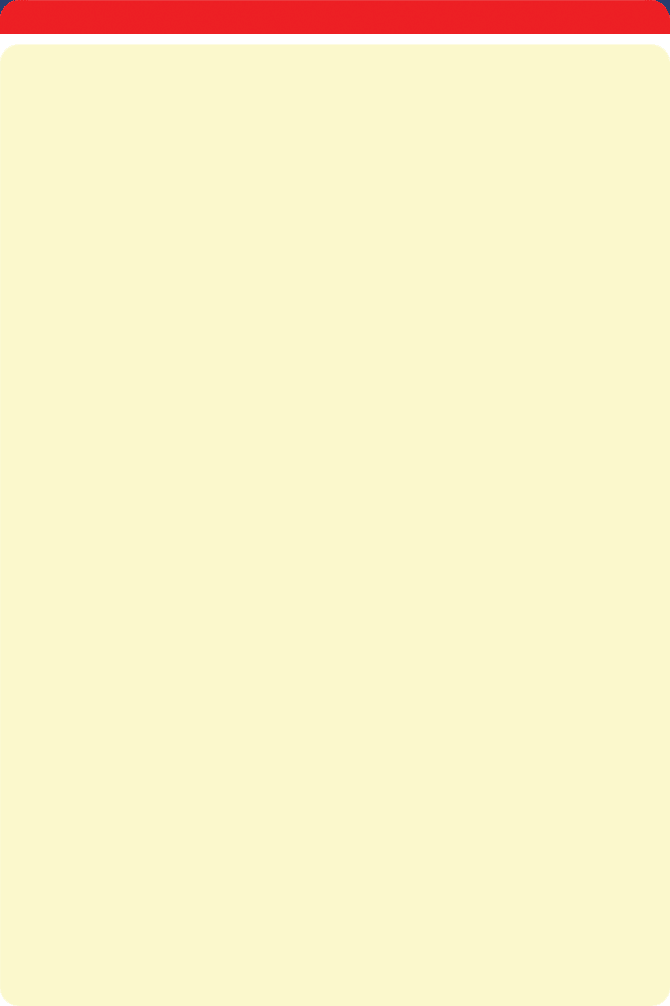
Web pricing does not include shipping and handling costs. Specifications and prices are subject to change without notice.
Take It ‘er Leave It
QUICK START UNDERSTANDING OF YOUR SOFTWARE
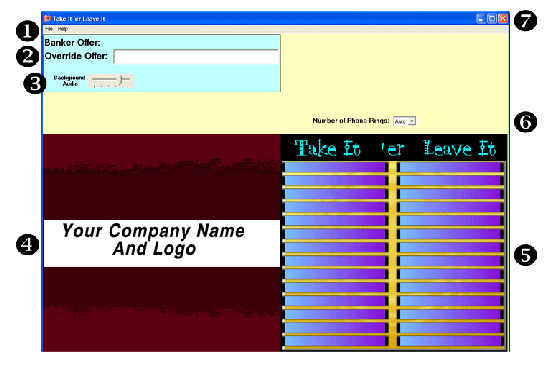
1. File and Help commands. File drop down menu allows you to access:
Play - Allows you to quick launch start a new game. Default values range from .01 to $10,000.
Select Game Set - Allows you to load in a game set that you created specific for an event.
Game Edit - Allows you to open the editor to create new game sets.
Options - Allows you to access various functions of the software, and modify according to your various needs.
Exit - Exits the software.
Help/About - Allows you to check the release date. This is important to confirm the release date change after downloading an upgrade at a future time. PLEASE NOTE: Upgrades cannot be made while the software is running. Please be sure to close the software first before upgrading.
2. Banker Controls. The upcoming banker offer is displayed first in this area. Electively, you may override the banker offers that are calculated by the software if your event involves a real human banker (I.E. Booking client, bar owner, etc).
3. Volume Controls. The software contains many sound effects and background audio tunes. If the ratio of sound effects to background music is not to your liking, you can adjust the background volume accordingly.
4. Main Game Window. This large area on the bottom left of your main screen is where the suitcases, offers, ladder board, and many other graphics appear. This is a reference area for the computer operator, and is the only area viewed by the audience.
5. Ladder Board. This large area on the bottom right of your main screen is where only the Ladder Board appears. This allows the computer operator to view the latter board in real time. It is also used by some users who use dual projection to display the suitcases on one projector, and the ladder board on the other.
6. Number of Phone Rings option. This allows you to specify a predetermined number of phone rings that the software will generate prior to picking up the phone to talk to the banker. In Auto Mode (Default), the phone will ring indefinitely until picked up.
7. Form Controls. The 3 buttons pictured here allow you to minimize, maximize, or close the software.
Setting up your hardware, software, and drivers <---BACK NEXT ---> Playing a Game