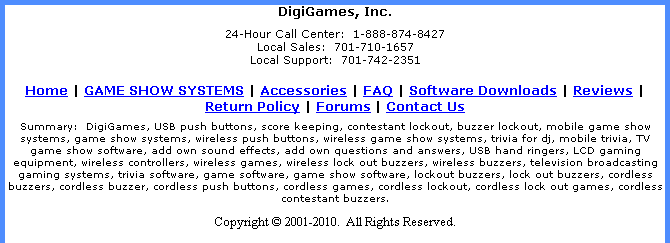
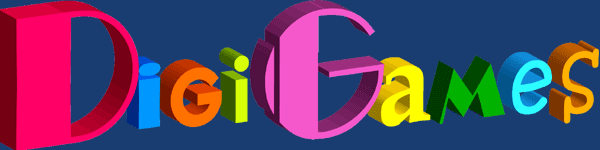
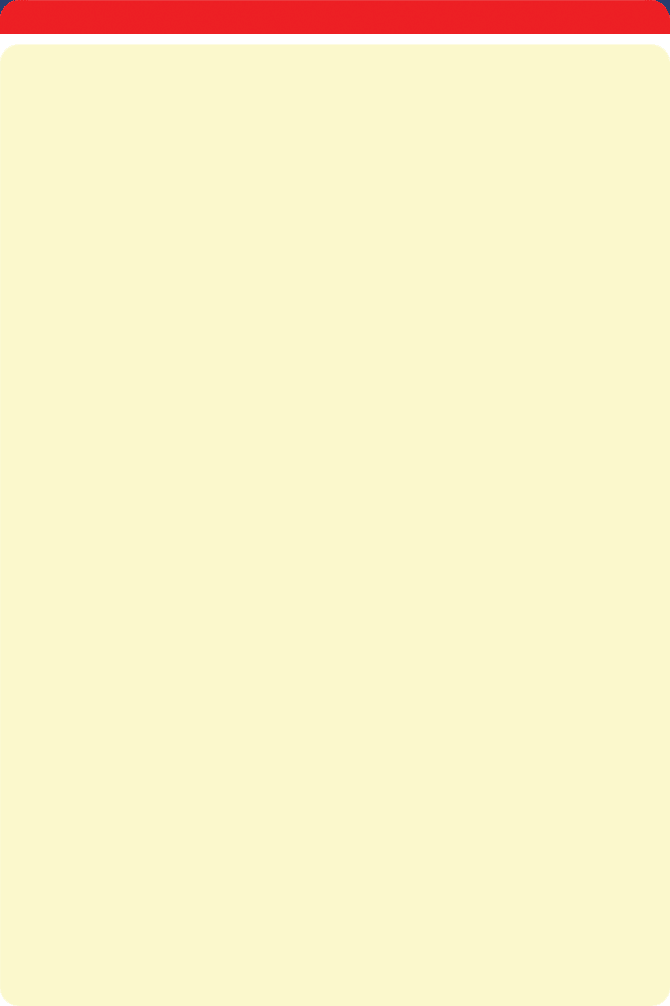
Web pricing does not include shipping and handling costs. Specifications and prices are subject to change without notice.
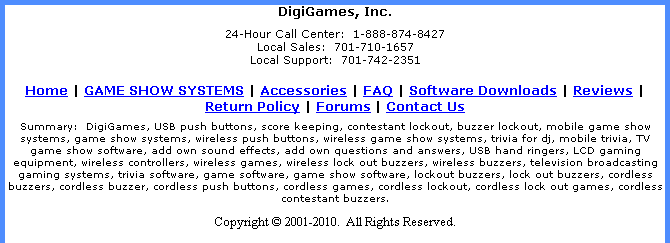
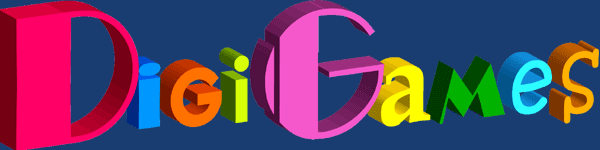
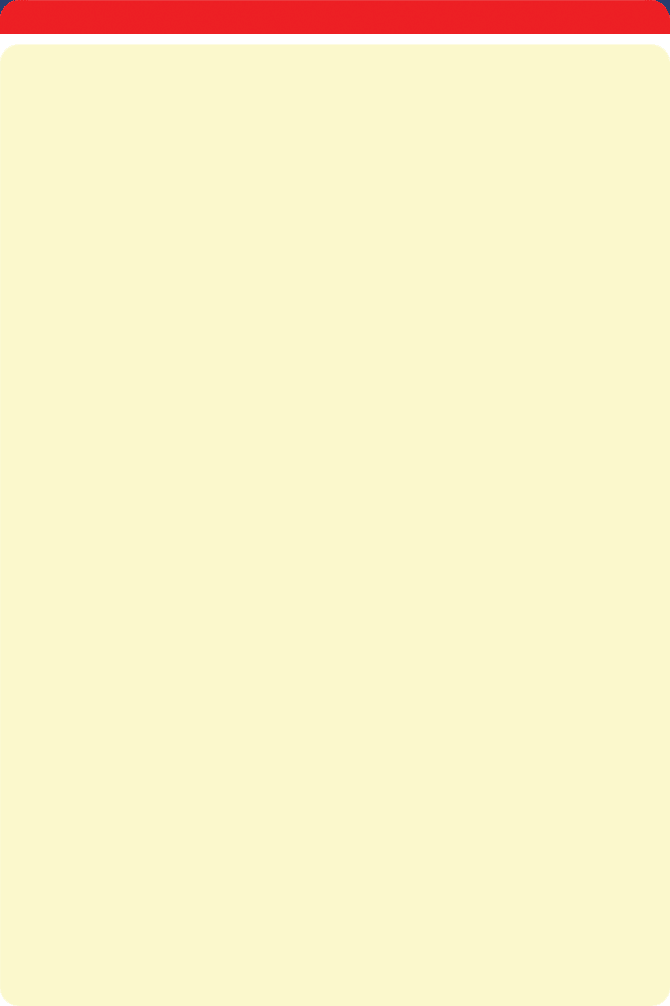
Web pricing does not include shipping and handling costs. Specifications and prices are subject to change without notice.
Take It ‘er Leave It
PLAYING A GAME
Playing a Factory Default Game:
1. Select “File”, then select “Play”. The factory defaults are .01 to $10,000.
2. Reserve a case by clicking on the case.
3. Select 6 cases for the first round, then the banker calls.
4. When the banker calls, pick up the phone. No audio will be heard through the phone, so feel free to pretend to talk to the banker.
5. After you hang up the phone, press the little red button within your treasure chest to reveal to the contestant and the audience the software generated offer.
6. The contestant now has the option to accept the deal or reject it. The large illuminated button accepts the offer, and closure of the lid rejects the offer.
7. For each subsequent round, the above manner is followed through.
Playing a Custom Game:
The software allows you to create custom games and load them into the software. You can create an unlimited number of games by selecting “File” and “Edit Game Set”. This will allow you to select a particular group of prizes that you would like displayed in the software that you create in advance.
General Overview of Game Process:
1. After the first round, the phone will ring. When the hardware is connected, the software will automatically sense the phone pickup and stop the repeating sound effect of a phone ringing.
2. Once the phone is picked up and set back down, you may press the little red button contained in the treasure chest to toggle the software to display the offer to the contestant or the audience.
3. The contestant may now accept the offer by pressing the large illuminated button in the treasure chest or close the lit to reject it.
4. If rejected, the next round is loaded and ready for play. If accepted, the prize winnings are displayed.
5. You now have the option to continue a new game with a new contestant, or to reveal the prizes behind the unselected cases. Click “Continue” in the software to start a new game without revealing, or click “Reveal” to reveal what was in the remaining cases.
TIP:
During the course of the game, the software will generate offers to the contestant. The silhouette of the banker will tell you if the offer went up or down from the previous offer. Please note the differences between silhouettes:
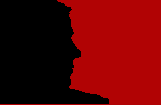
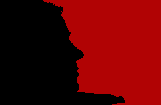
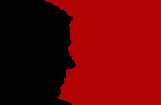
First offer image.
Offer went up. Note that the forehead is behind the chin on a vertical plane.
Offer went down. Note that the forehead is forward relative to the chin on a vertical plane.
The above various images assist you in your dialogue with the contestant after talking with the banker. At a glance you will know that the offer went up or down before the offer is actually revealed. Often times you will ask the contestant’s opinion if the offer went up or down, and you can respond accordingly. Pressing the little red button within the chest will display the actual offer when you are ready for such to be displayed.
General Software Overview <---BACK NEXT ---> Creating a Custom Game